Description
SearchMyFiles is an alternative to the standard "Search For Files And Folders" module of Windows. It allows you to easily search files in your system by wildcard, by last modified/created/last accessed time, by file attributes, by file content (text or binary search), and by the file size. SearchMyFiles allows you to make a very accurate search that cannot be done with Windows search. For Example: You can search all files created in the last 10 minutes with size between 500 and 700 bytes.After you made a search, you can select one or more files, and save the list into text/html/csv/xml file, or copy the list to the clipboard.
SearchMyFiles is portable, and you can use it from a USB flash drive without leaving traces in the Registry of the scanned computer.
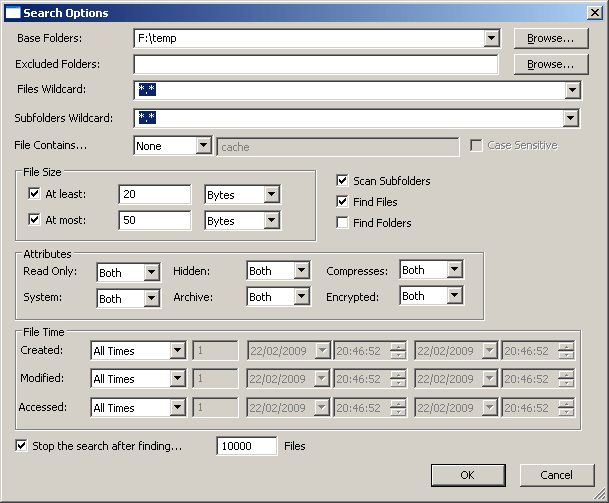
System Requirements
This utility works on any version of Windows starting from Windows 2000 and up to Windows 2008.
Versions History
- Version 1.15:
- Added command-line support.
- Added 'Select File In Explorer' option.
- Version 1.10:
- Fixed bug: Base folder combo-box limited the number of characters that you could type.
- Added option to save/load all search option to .cfg file.
- Added 'Explorer Copy' option - Allows you to copy the selected files and then paste them inside a folder of Windows Explorer.
- Added 'Open With' option.
- Added option to choose the subfolders depth to scan.
- Version 1.00 - First release.
Using SearchMyFiles
SearchMyFiles doesn't require any installation process or additional DLL files. In order to start using it, simply run the executable file - SearchMyFiles.exeAfter running it, the 'Search Options' dialog-box is displayed. Select the base folders or drives that you want to search, the wildcard, and other search option that you need. After choosing the right search option, click 'Ok' in order to start the search. While in search process, the found files will be displayed in the main window. If you want to stop the search, you can simply click the 'Stop' menu.
After the search is finished, you can select one or more files, and then save the list into text/csv/html/xml file by using the 'Save Selected Items' option. You can also select a single file and open it with the default program by using the 'Open Selected File' option.
Search Options
Here's a small explanation about all available search options:- Base Folder: Specifies the folder that you want to scan. if 'Scan Subfolders' option is also checked, all subfolders under this folder will also be scanned. You can also specift multiple folders, delimited by semicolon. For example: c:\temp;d:\myfolder;d:\nirsoft
- Excluded Folders: Allows you to specify one or more folders (delimited by semicolon) that you want to exclude from the scan. For example: If you want to scan you entire C: drive, but without C:\Windows and C:\Documents and Settings, you should type 'C:\' in the Base Folder, and 'C:\Windows;C:\Documents and Settings' in the Excluded Folders field.
- Files Wildcard: Specifies the wildcard for scanning the files. You can specify multiple wildcards delimited by semicolon or by comma, for example: *.exe;*.dll;*.ocx or *.exe,*.dll,*.ocx. Be aware that if you want to search a filename containing semicolon or comma, you must put it in quotes. For example: "Hello, World.txt". If you don't put it in quotes, SearchMyFiles will consider it as 2 separated files.
- Subfolders Wildcard: Specifies the wildcard for scanning the subfolders. For example, If you want to only scan the subfolders beginning with 'a' letter, you can specify a*.* in this field.
- File Contains: Allows you to search by the content of the files. You can make a text search or binary search. On binary search, you should specify the binary sequence that you want to search in Hex dump format, for example: 'A2 C5 2F 8A 9E AC'.
- File Size: Specifies that you want to search files in specified size range (For example: search all files with size between 238 and 741 bytes).
- Attributes: Specifies that you want to search files with specific attributes. For example: if you want to find all files that are read-only but are not hidden, you should select 'Yes' for Read Only attribute and 'No' for Hidden attribute.
- File Time: Allows you to search files that have been created, modified, or accessed in the specified time range. You can specify an accurate time range (For example: 10/12/2008 12:32:11 - 12/12/2008 13:32:56) or you can specify the last number of seconds/minutes/hours/days. For example, you can search all files that have been modified in the last 10 minutes.
- Search Subfolders: If this option is checked, SearchMyFiles will scan all subfolders under the specified base folders.
- Find Folders: If this option is checked, SearchMyFiles will search for folders according to the other search options. If this options is not selected, SearchMyFiles will only search for files.
Command-Line Options
You can use the following command-line option in order to execute a search without displaying any user interface and save the result into a file. Be aware that when you do that, the only way to stop the search is by termintaing the process of SearchMyFiles (SearchMyFiles.exe).| /config <Filename> | Loads the configuration from the specified .cfg file. Can be used in conjunction with the save options, like /stext, /scomma and so on. |
| /stext <Filename> | Search and save the result into a regular text file. |
| /stab <Filename> | Search and save the result into a tab-delimited text file. |
| /scomma <Filename> | Search and save the result into a comma-delimited text file (csv). |
| /stabular <Filename> | Search and save the result into a tabular text file. |
| /shtml <Filename> | Search and save the result into HTML file (Horizontal). |
| /sverhtml <Filename> | Search and save the result into HTML file (Vertical). |
| /sxml <Filename> | Search and save the result to XML file. |
You can also use the following command-line option to override the configuration loaded from the .cfg file:
| /FilesWildcard <Wildcard> | Specifies the files wildcard. |
| /SubfoldersWildcard <Wildcard> | Specifies the subfolders wildcard. |
| /BaseFolder <Folder> | Specifies the base folders to search. |
| /ExcludedFolder <Folder> | Specifies the folders to execlude in the search. |
| /ScanSubfolders <0 | 1> | Specifies whether to search in subfolders. 1 = Yes, 0 = No. |
| /FindFiles <0 | 1> | Specifies whether to find files. 1 = Yes, 0 = No. |
| /FindFolders <0 | 1> | Specifies whether to find folders. 1 = Yes, 0 = No. |
| /UseFileSizeAtLeast <0 | 1> /UseFileSizeAtMost <0 | 1> |
Specifies whether to use the "At Least" and "At Most" file size filter. 1 = Yes, 0 = No. |
/FileSizeAtLeast <Value> /FileSizeAtMost <Value> |
Specifies the values of file size filters. |
/FileSizeAtLeastUnit <Value> /FileSizeAtMostUnit <Value> |
Specifies the units of file size filters. 1 = Bytes, 2 = KB, 3 = MB, 4 = GB |
/FileAttrReadOnly <Value> /FileAttrSystem <Value> /FileAttrHidden <Value> /FileAttrArchive <Value> /FileAttrCompressed <Value> /FileAttrEncrypted <Value> |
Specifies the file attributes filter. 1 = Both, 2 = No, 3 = Yes. |
| /FileContains <Value> | Specifies the 'File Contains' option. 0 = None, 1 = Text, 2 = Binary. |
| /FileContainsText <String> | Specifies the 'File Contains' text. |
| /FileContainsCaseSensitive <0 | 1> | Specifies whether the 'File Conatins' string is case sensitive. 1 = Yes, 0 = No. |
/FileTimeCreated <Value> /FileTimeModified <Value> /FileTimeAccessed <Value> |
Specifies the filter option by file time. 0 = All Times, 1 = Time Range, 2 = Last XX Seconds, 3 = Last XX Minutes, 4 = Last XX Hours, 5 = Last XX Days. |
/FileTimeCreatedLastXX <Value> /FileTimeModifiedLastXX <Value> /FileTimeAccessedLastXX <Value> |
Specifies the last xx seconds/minutes/hours/days values. |
| /SubFolderDepth <Value> | Specifies the subfolders depth. 0 = Unlimited. |
| /UseMaxNumOfFiles <0 | 1> | Specifies whether to limit the number of files to find. 1 = Yes, 0 = No. |
| /MaxNumOfFiles <Value> | Specifies the maximum number of files to find. |
Examples:
SearchMyFiles.exe /scomma c:\temp\bfiles1.csv /FilesWildcard b*.*
SearchMyFiles.exe /config c:\temp\myconfig.cfg /BaseFolder "c:\Program Files" /shtml c:\temp\result.html
SearchMyFiles.exe /stab c:\temp\searchfiles.txt
Translating SearchMyFiles to other languages
In order to translate SearchMyFiles to other language, follow the instructions below:- Run SearchMyFiles with /savelangfile parameter:
SearchMyFiles.exe /savelangfile
A file named SearchMyFiles_lng.ini will be created in the folder of SearchMyFiles utility. - Open the created language file in Notepad or in any other text editor.
- Translate all string entries to the desired language. Optionally, you can also add your name and/or a link to your Web site. (TranslatorName and TranslatorURL values) If you add this information, it'll be used in the 'About' window.
- After you finish the translation, Run SearchMyFiles, and all translated strings will be loaded from the language file.
If you want to run SearchMyFiles without the translation, simply rename the language file, or move it to another folder.
License
This utility is released as freeware. You are allowed to freely distribute this utility via floppy disk, CD-ROM, Internet, or in any other way, as long as you don't charge anything for this. If you distribute this utility, you must include all files in the distribution package, without any modification !
Disclaimer
The software is provided "AS IS" without any warranty, either expressed or implied, including, but not limited to, the implied warranties of merchantability and fitness for a particular purpose. The author will not be liable for any special, incidental, consequential or indirect damages due to loss of data or any other reason.
Feedback
If you have any problem, suggestion, comment, or you found a bug in my utility, you can send a message to nirsofer@yahoo.com| Download SearchMyFiles |
SearchMyFiles is also available in other languages. In order to change the language of SearchMyFiles, download the appropriate language zip file, extract the 'searchmyfiles_lng.ini', and put it in the same folder that you Installed SearchMyFiles utility.
| Language | Translated By | Date | Version |
|---|---|---|---|
| Arabic | Abo Rehaam | 02/05/2009 | 1.15 |
| Dutch | Pascal | 21/03/2009 | 1.10 |
| Dutch | Jan Verheijen | 30/04/2009 | 1.15 |
| French | papoo | 27/04/2009 | 1.15 |
| French | Eric FICHOT | 29/04/2009 | 1.15 |
| German | 첣atino?auf WinTotal | 27/04/2009 | 1.15 |
| Italian | Michele | 03/03/2009 | 1.00 |
| Polish | Hightower | 05/05/2009 | 1.00 |
| Russian | solokot | 01/05/2009 | 1.15 |
| Simplified Chinese | renda | 06/06/2009 | 1.15 |
| Simplified Chinese | WnChina | 20/03/2009 | 1.10 |
| Simplified Chinese | 켓렘돨黛 | 27/02/2009 | 1.00 |
| Spanish | arquer.net | 22/05/2009 | 1.15 |
| Spanish | Paco Fdez | 03/05/2009 | 1.15 |
| Turkish | ed2k | 26/02/2009 | |
| Valencian | vjatv | 04/03/2009 | 1.0 |
 searchmyfiles.zip
searchmyfiles.zip